Creating follow-up surveys using Jitbit Helpdesk and Google Forms
Follow-up surveys are the questionnaires sent after a ticket has been closed, asking to rate user's experience. We were considering adding this feature directly to Jitbit, but decided against it. Our customers seem to have very different requirements for follow-up surveys and if we were to were to take into account all of them, it won't be usable for anyone. In this article, we will describe an alternative solution that involves third-party apps.
For the sake of simplicity, we will use Google Forms for our surveys in this article. It's free and easy-to-use. You can use an app of your Choice, like SurveyMonkey for example.
Setting up Google Forms
All survey responses are going to be stored in a Google Spreadsheet. So, let's create it. Log in to Google Docs and create a new Form. Our sample form looks like this:
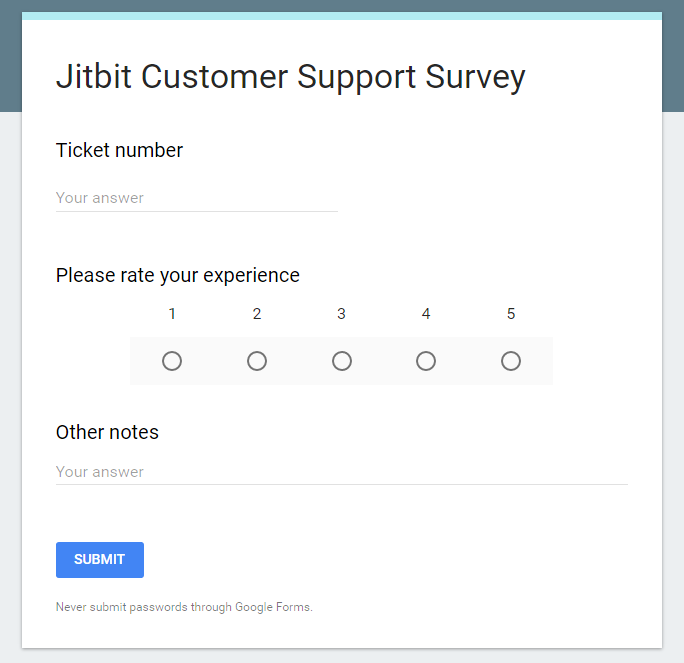
Ticket Number will be pre-filled automatically.
Set up an automation rule
For the next step we will need to create an automation rule in Jitbit. Go to Administration - Automation rules and click Create. Create a rule that looks like this:
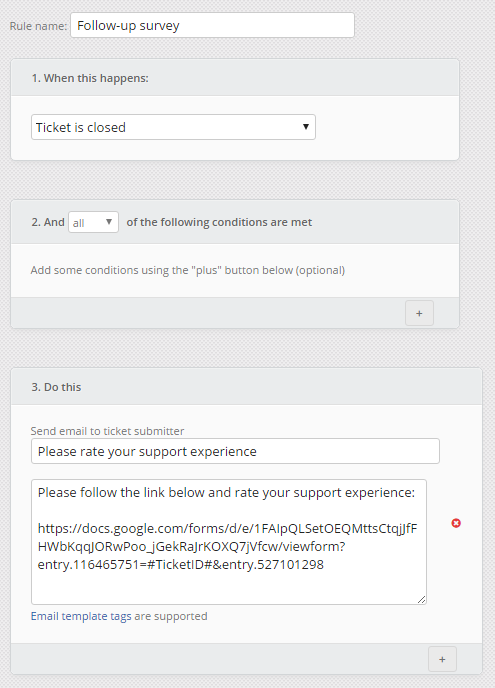
Note the "#TicketID#" field in the Google Forms URL -- it will be replaced with a ticket number by Jitbit when the automation rule processes. When a customers follows this URL, the ticket number field will be prefilled. You can read about how to prefill Google Forms here.
That's it. After you save the rule, every person who creates a ticket will receive a survey follow-up after their tickets are closed.
For the sake of simplicity, we will use Google Forms for our surveys in this article. It's free and easy-to-use. You can use an app of your Choice, like SurveyMonkey for example.
Setting up Google Forms
All survey responses are going to be stored in a Google Spreadsheet. So, let's create it. Log in to Google Docs and create a new Form. Our sample form looks like this:
Ticket Number will be pre-filled automatically.
Set up an automation rule
For the next step we will need to create an automation rule in Jitbit. Go to Administration - Automation rules and click Create. Create a rule that looks like this:
Note the "#TicketID#" field in the Google Forms URL -- it will be replaced with a ticket number by Jitbit when the automation rule processes. When a customers follows this URL, the ticket number field will be prefilled. You can read about how to prefill Google Forms here.
That's it. After you save the rule, every person who creates a ticket will receive a survey follow-up after their tickets are closed.
| Files | ||
|---|---|---|

|
syrvey.PNG
20 KB
|
|

|
rule.PNG
37 KB
|
